Home > Timed Actions (Messages)
Table of Contents
Video
Introduction
This is a detailed overview for the Timed Actions extension for Streamer.Bot. This extension is primarily used for non-repeating timed messages in the streamer’s chat, but it can also be repurposed to trigger other random actions outside of chat messages.
Download Code
Installation
In the Streamer.Bot client, click on the Import option in the top menu. Drag the downloaded Download Code file into the Import String field. If done correctly, the Import Actions window should match the following image (Figure 1).
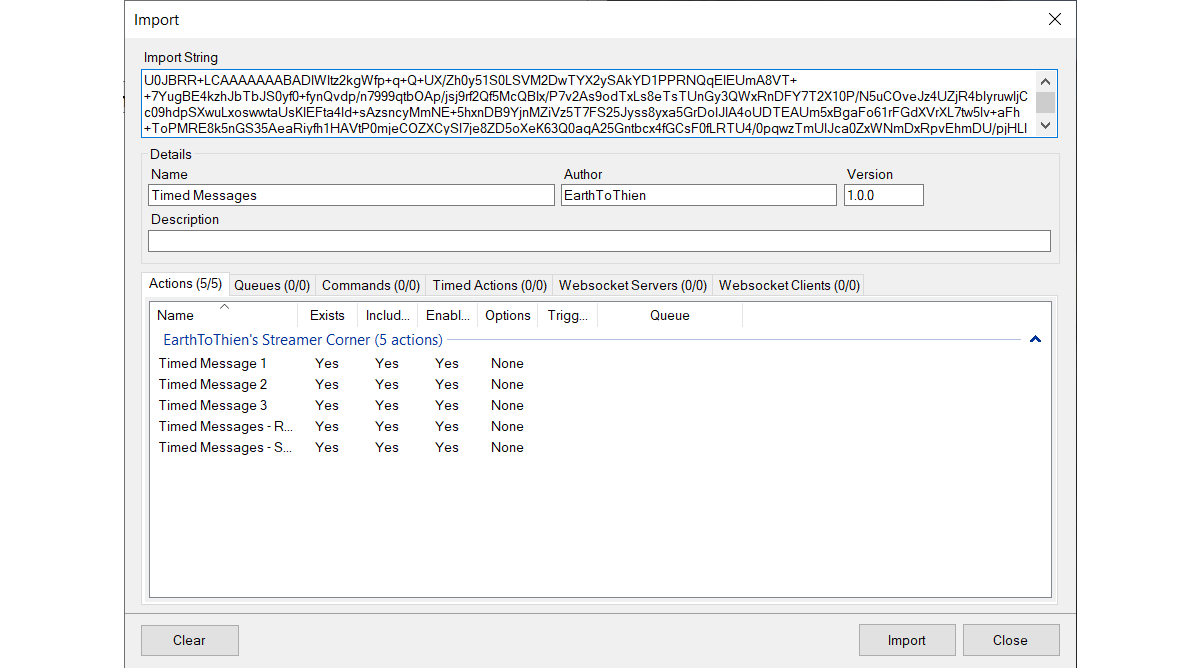
After importing the extension, the following actions should appear in the Streamer.Bot client:
- Timed Message 1
- Timed Message 2
- Timed Message 3
- Timed Messages - Random Order
- Timed Messages - Set Order
Configuration
Timed Message 1-3 are the different actions triggered when sending different messages to the streamer's chat. It is recommended that each message/sub-action be assigned its own numbered Timed Message action. The Timed Messages - Random Order and Timed Messages - Set Order are the main actions that will trigger all of these Timed Message actions. Timed Messages - Random Order and Timed Messages - Set Order will have a Timed Action trigger assigned to them as demonstrated in Figure 2.
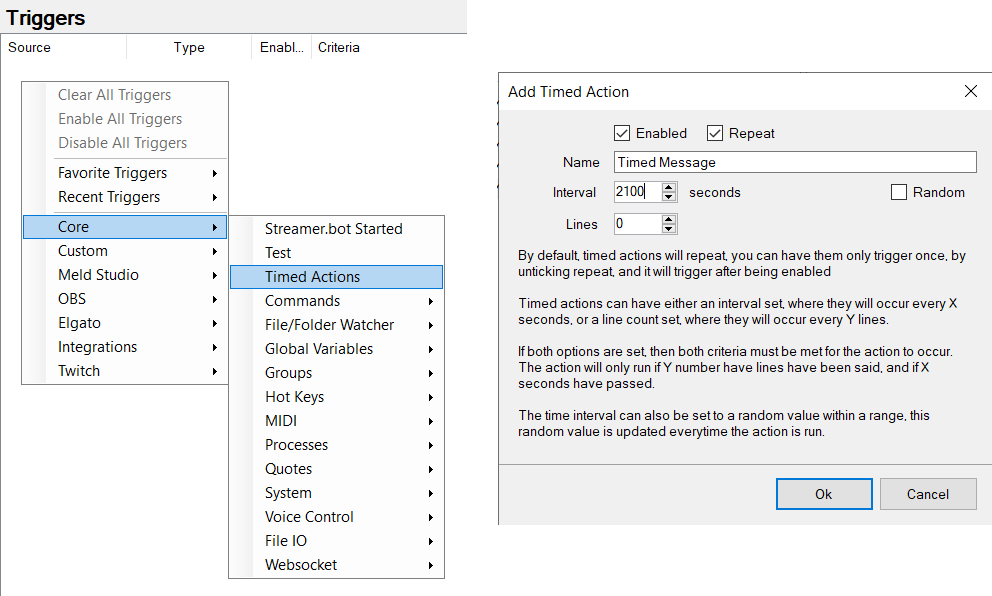
Set Order
Messages/Actions will trigger in the order according to how the Timed Message actions are labeled. Set the messageMax argument equal to the number of Timed Message actions and set a repeating timer to trigger Set Order action.
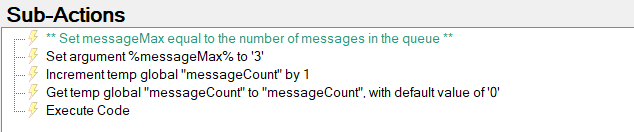
Random Order
Messages/Actions will trigger in random order. Set the messageCount argument equal to the number of Timed Message actions and set a repeating timer to trigger the Random Order action.
