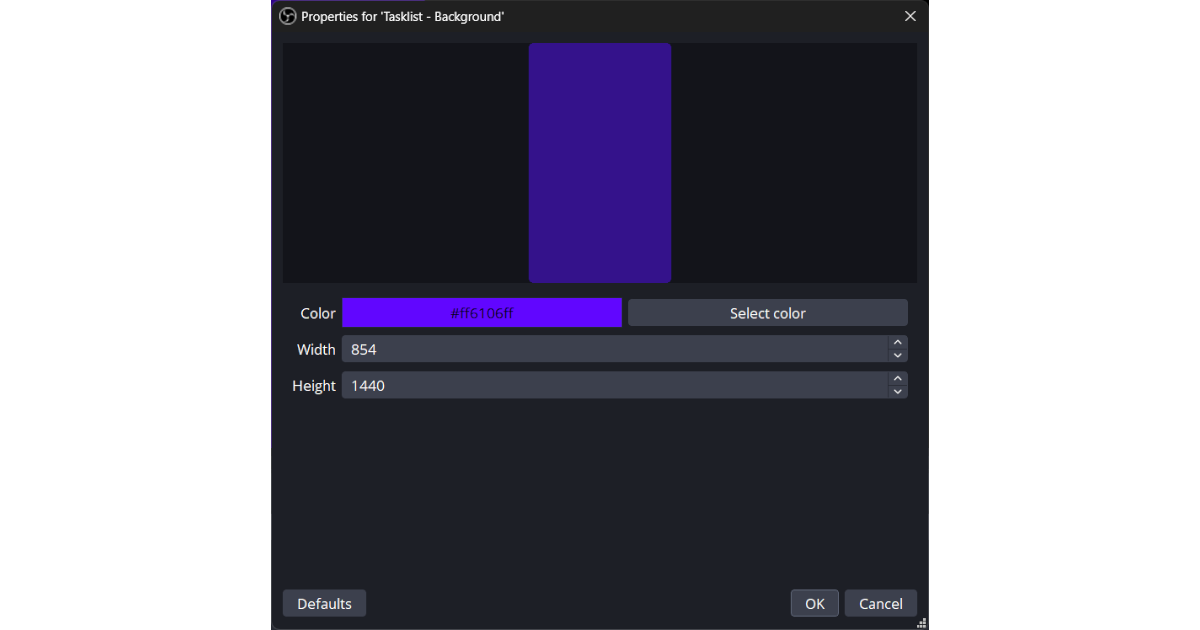Home > Tasklist
Table of Contents
Introduction
This is a detailed overview of the Tasklist stream widget for Streamer.Bot and OBS. This widget can be used for project-focused or productivity streams. The widget will keep track of the user's and their audience's tasks and maintain an updated list live on screen. The widget has a customizable color scheme (see Configuration section) and includes a work and break timer.
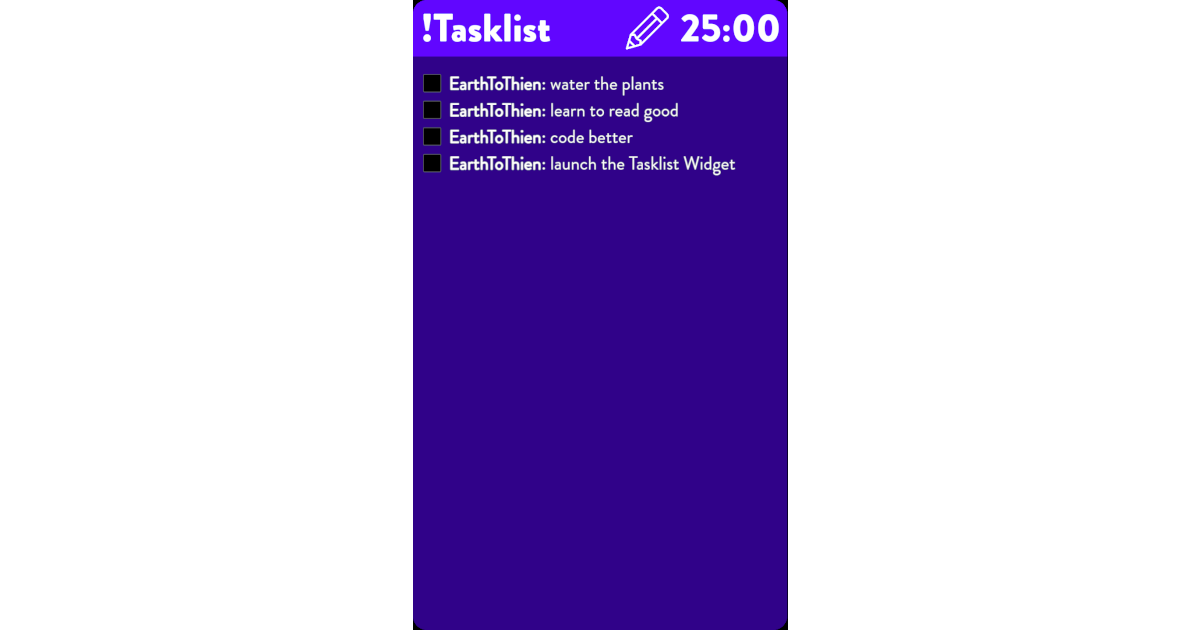
Requirements
- OBS (Version 31.0.0 or later)
- OBS Plugins
- Source Copy - Allows importing of required OBS scenes
- Markdown - Source used to display tasklist
- Move - Used to create timers
- OBS Shaderfilter - Applies rounded corners to widget (optional)
Download Code
Installation
Extract the Zip file. There should be two folders labeled assets and imports. The assets folder contains images for the OBS sources and the data file used by the Tasklist widget. The imports folder contains two files: Widget-Tasklist-OBS and Widget-Tasklist-SB. The OBS file is the import scenes for your OBS setup, and the SB file is the import actions for your Streamer.Bot client.
OBS Installation
For your OBS installation, make sure all required plugins listed in the Requirements section are installed. In OBS, click on the Tools option, Source Copy, and then Load Scene (Figure 2). Locate the Widget-Tasklist-OBS and open it. There should be one imported scene in the Scenes List of your OBS setup (Figure 3). For this widget to appear in other scenes, it is recommended to add the Widget - Tasklist scene to the destined scene via nested scenes or the Downstrean Keyer plugin.
IMPORTANT NOTE: Do not rename the scenes or sources. The Streamer.Bot actions for the Tasklist widget will not function properly if the scenes or sources do not match.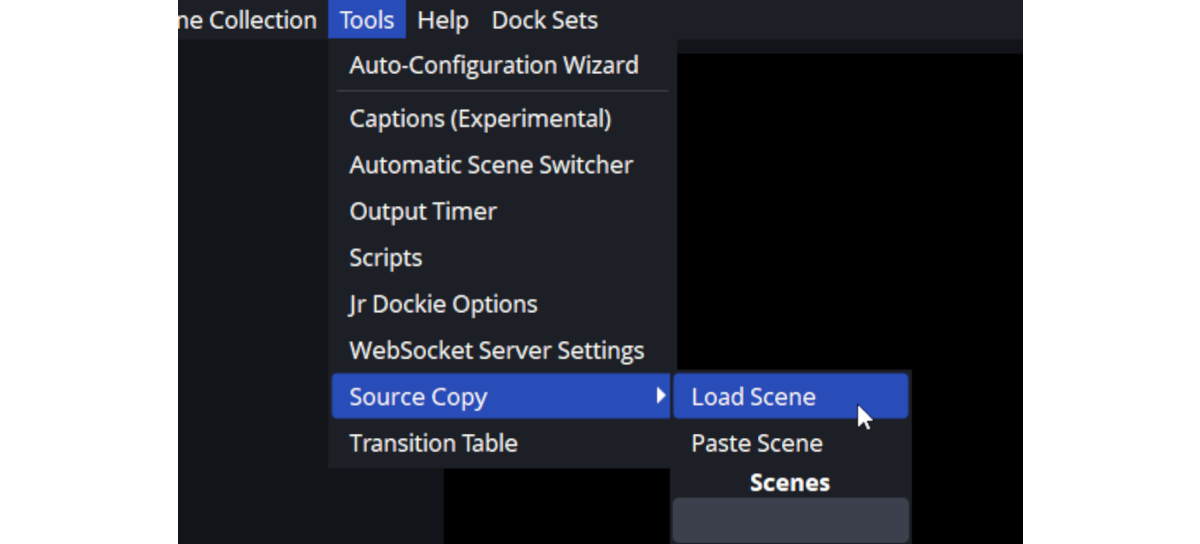
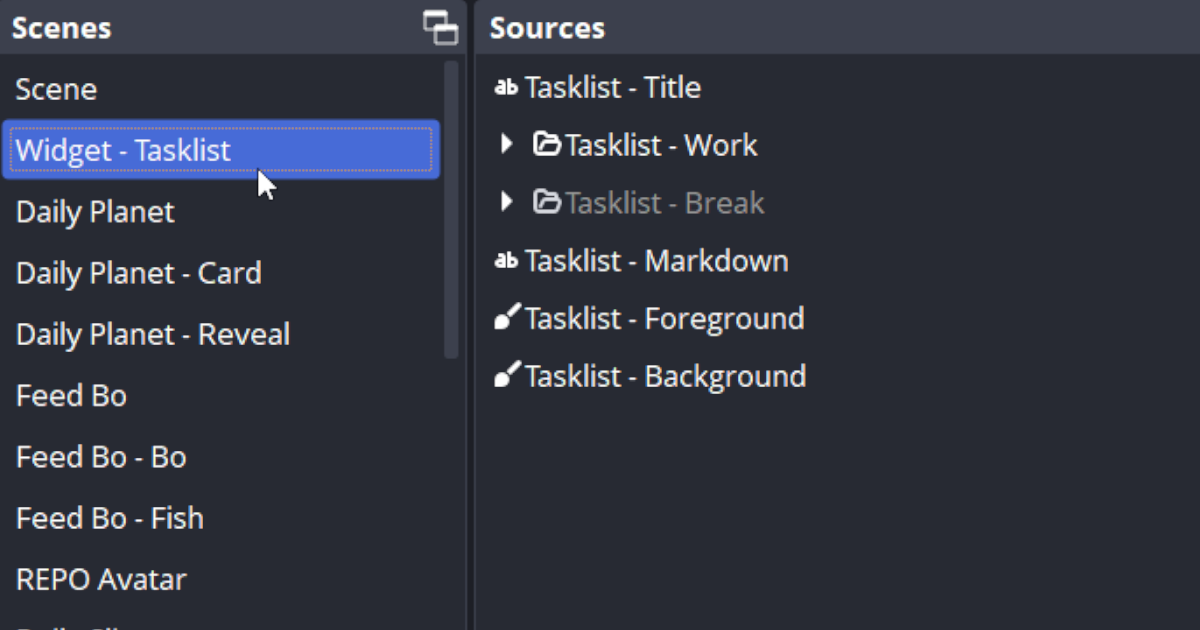
If the widget does not appear as show in Figure 1, the OBS Shaderfilter for the scene may need to be reloaded. Right click on the Tasklist - Background source, open the Filters window, and reload the Rounded Corners filter. Repeat the same steps for Tasklist - Foreground (Figure 4).
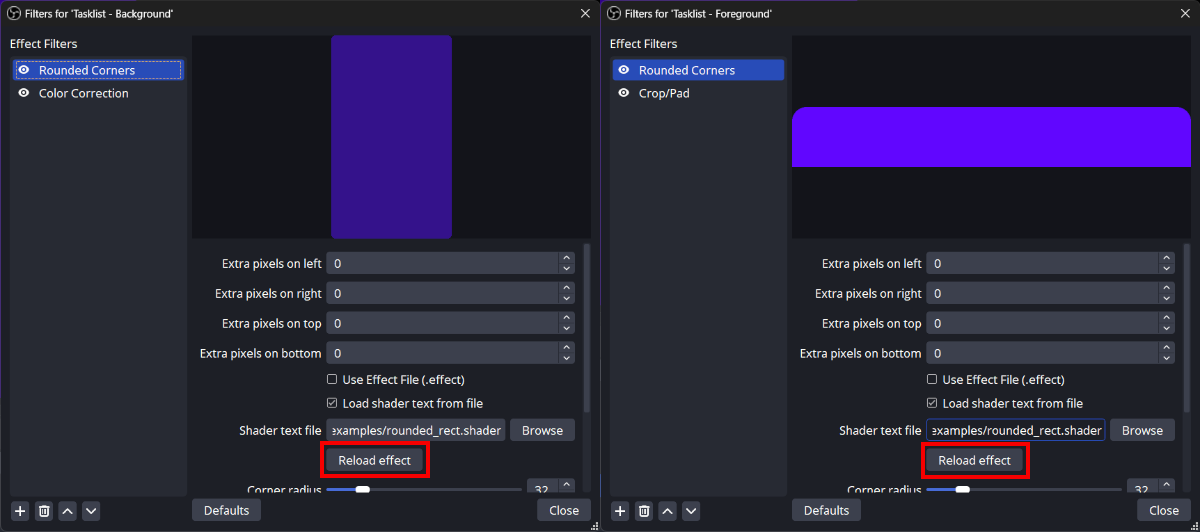
Streamer.Bot Installation
In the Streamer.Bot client, clock on the import option in the top menu. Drag the SB file into the Import String field. If done correctly, the Import Actions window should match the following image (Figure 5).
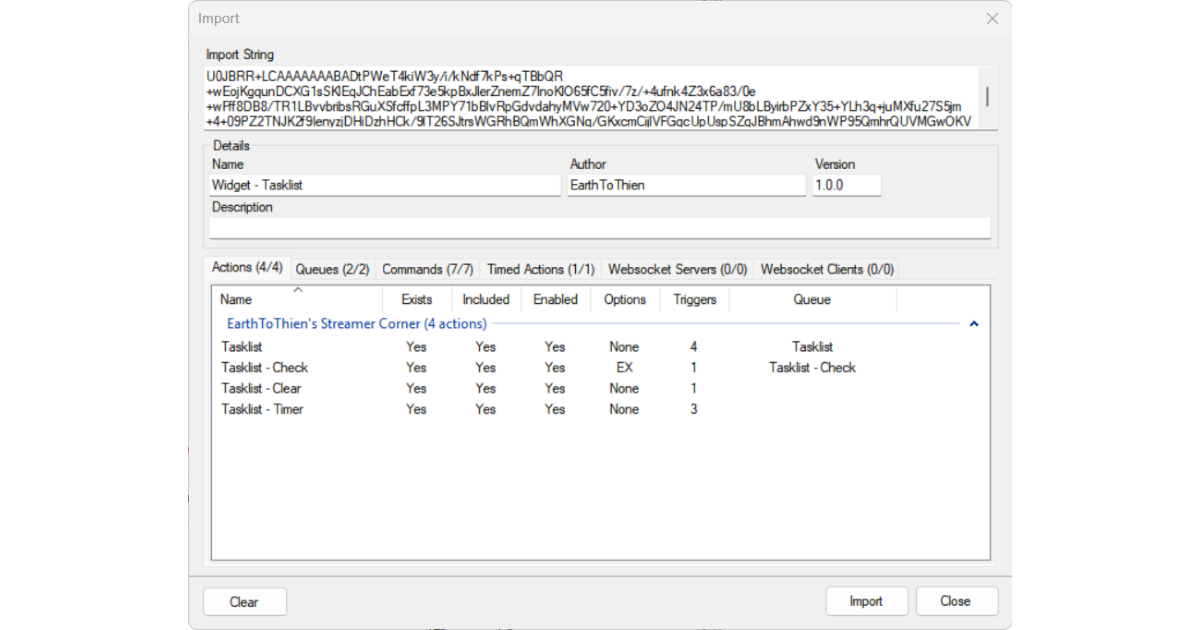
After importing the widget, the following actions should appear in the Streamer.Bot client:
- Tasklist
- Tasklist - Check
- Tasklist - Clear
- Tasklist - Timer
Configuration
Set File Path
For the Tasklist action, you will need to set a file path for the tasklist_data file located in the assets folder (Figure 6). This will maintain the Markdown source in OBS with the current tasklist.
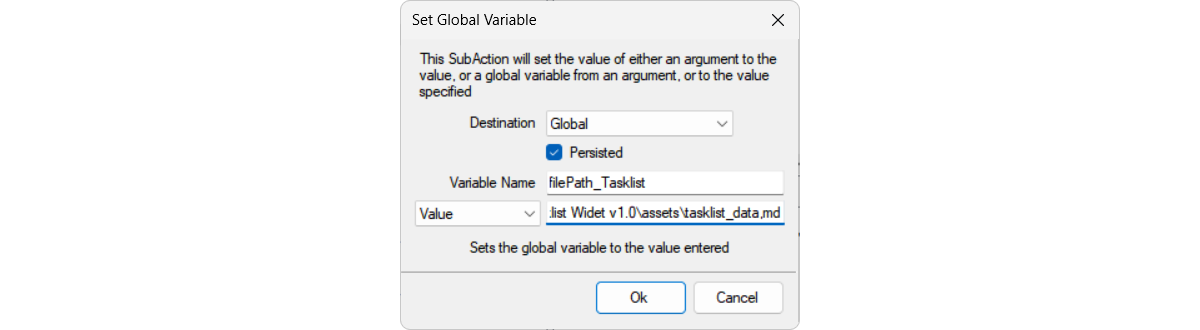
Commands
The Tasklist widget has a default set of commands to interact with it. Table 1 contains the list of commands available.
| Command | Desctiption |
|---|---|
| !task, !addtask, !taskadd, !addtask | Add a new task to the tasklist. |
| !done, !taskdone, !donetask, !finish, !finished | Complete current task. Adding a number following the command like !done 3 will complete a specific task. |
| !tasklist, !mytasks, !mytask, !mylist, !mytasklist | Shows current tasklist in the chat. |
| !completedtasks, !completedtask, !finishedtask, !finishedtasks | Shows completed tasklist in the chat. |
| !timeset | Set the timers (minutes) like the following !timeset 30/5. 30 minutes for work and 5 minutes for break. |
| !work | Start the work timer. |
| !break | Start the break timer. |
Color Scheme
If you would like to change the color scheme for the Tasklist widget, right click on the source labeled Tasklist - Background and select Properties. From there, you can change the color properties to your preference. The same can be done for Tasklist - Foreground source. For added color customization, the Gradient plugin can be used to replace the color sources.