Home > Opinion Gauge
Table of Contents
Introduction
This is a detailed overview of the Opinion Gauge stream widget for Streamer.Bot and OBS. This widget allows the streamer's audience to interact by entering "yes" or "no" in the chat. The widget will react to the chat responses live on screen.
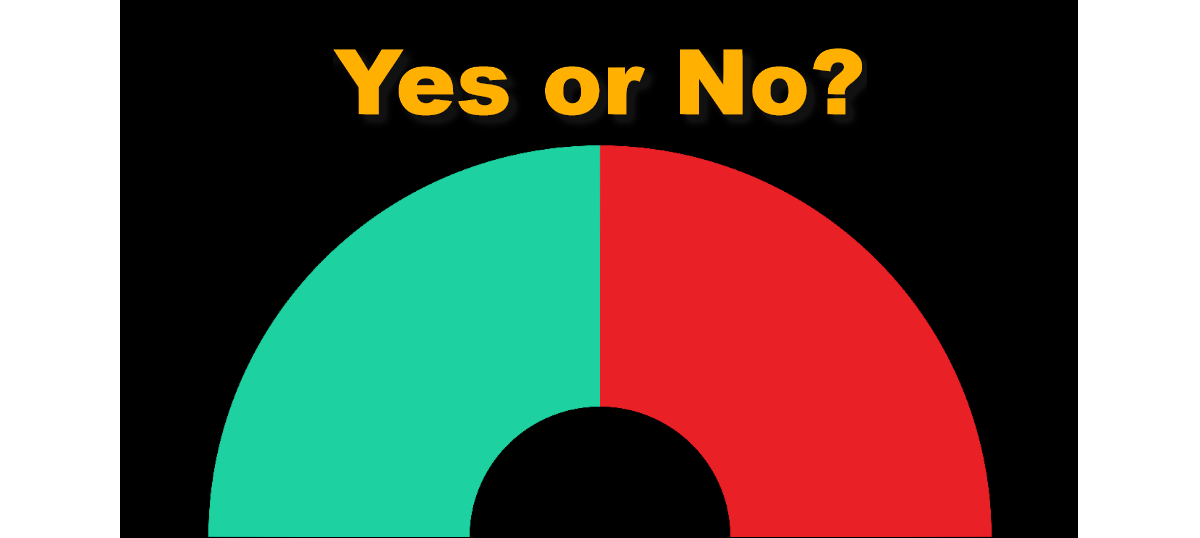
Requirements
- OBS (Version 31.0.0 or later)
- OBS Plugins
- Source Copy - Allows importing of required OBS scenes
- Move - Used to animate widget
- OBS Shaderfilter - Apply filters for widget appearance
- Stroke Glow Shadow - Additional cosmetic look for widget (optional)
Download Code
Installation
Extract the 7-Zip file. There should be two files available in the folder: Widget-Opinion Gauge-OBS and Widget-Opinion Gauge-SB. The OBS file is the import scenes for your OBS setup, and the SB file is the import actions for your Streamer.Bot client.
OBS Installation
For your OBS installation, make sure all required plugins listed in the Requirements section are installed. In OBS, click on the Tools option, Source Copy, and then Load Scene (Figure 2). Locate the Widget-Opinion Gauge-OBS file and open it. There should be two imported scenes in the Scene list of your OBS setup (Figure 3). For this widget to appear in other scenes, it is recommended to add the Widget - Opinion Gauge scene to the destined scene via nested scenes or the Downstream Keyer plugin.
IMPORTANT NOTE: Do not rename the scenes or sources. The Streamer.Bot actions for the Opinion Gauge widget will not function properly if the scenes or sources do not match.
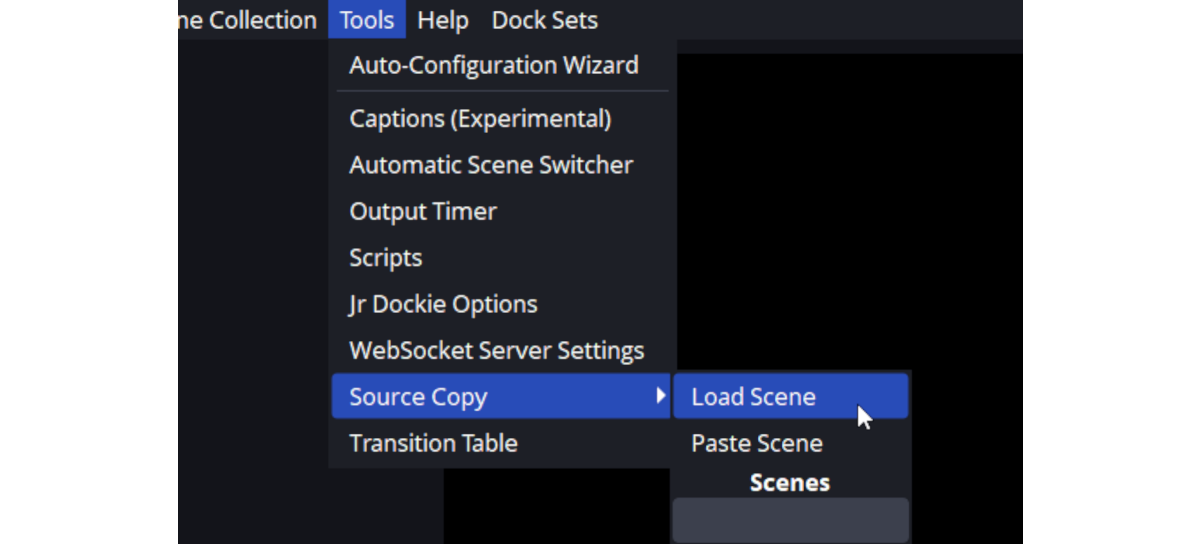
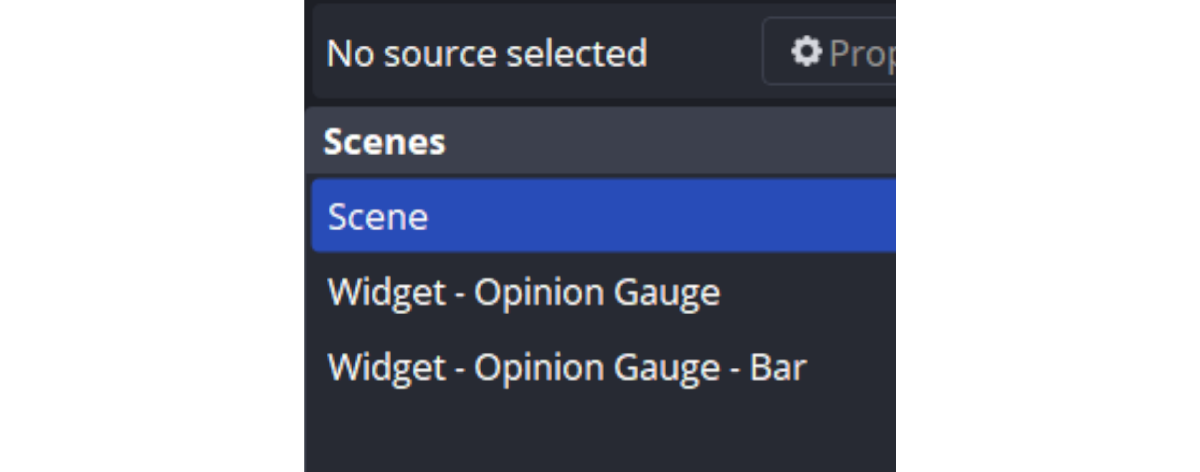
If the widget does not appear as show in Figure 1, the OBS Shaderfilter for the scene may need to be reloaded. Right click on the Widget - Opinion Gauge - Bar scene, open the Filters window, and reload the Polar filter (Figure 4).
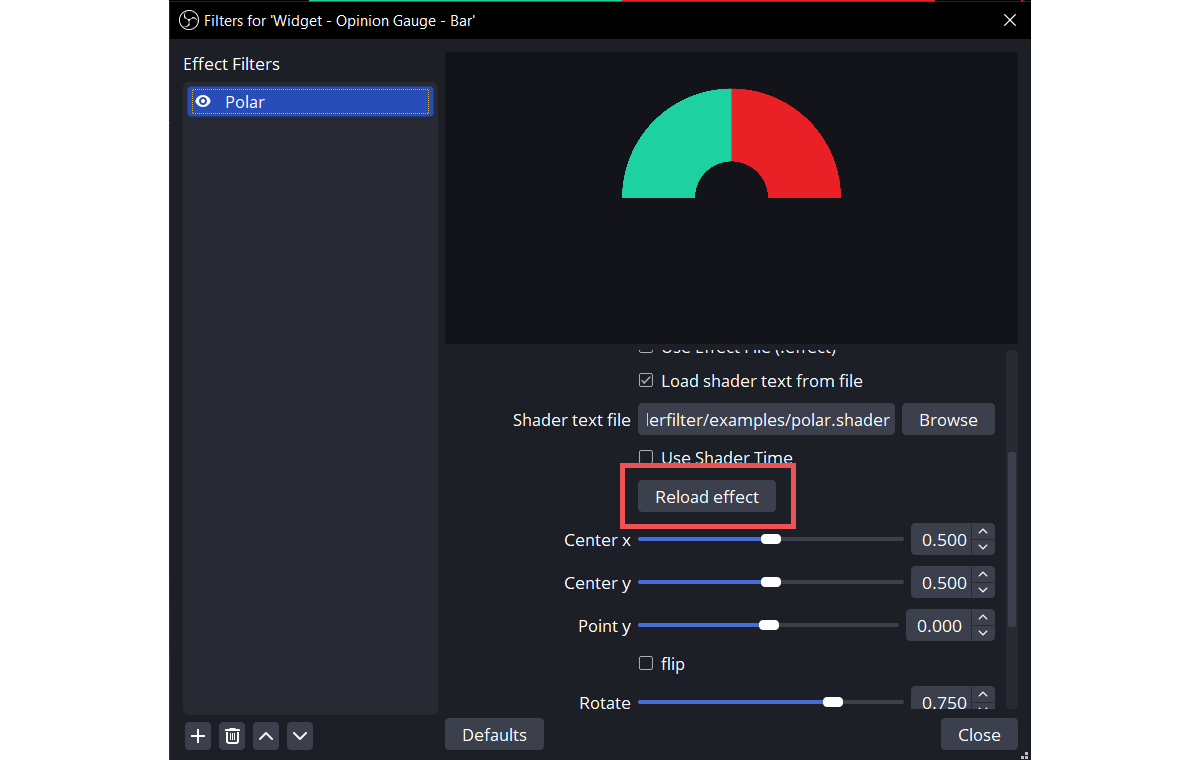
Streamer.Bot Installation
In the Streamer.Bot client, click on the Import option in the top menu. Drag the SB file into the Import String field. If done correctly, the Import Actions window should match the following image (Figure 5).
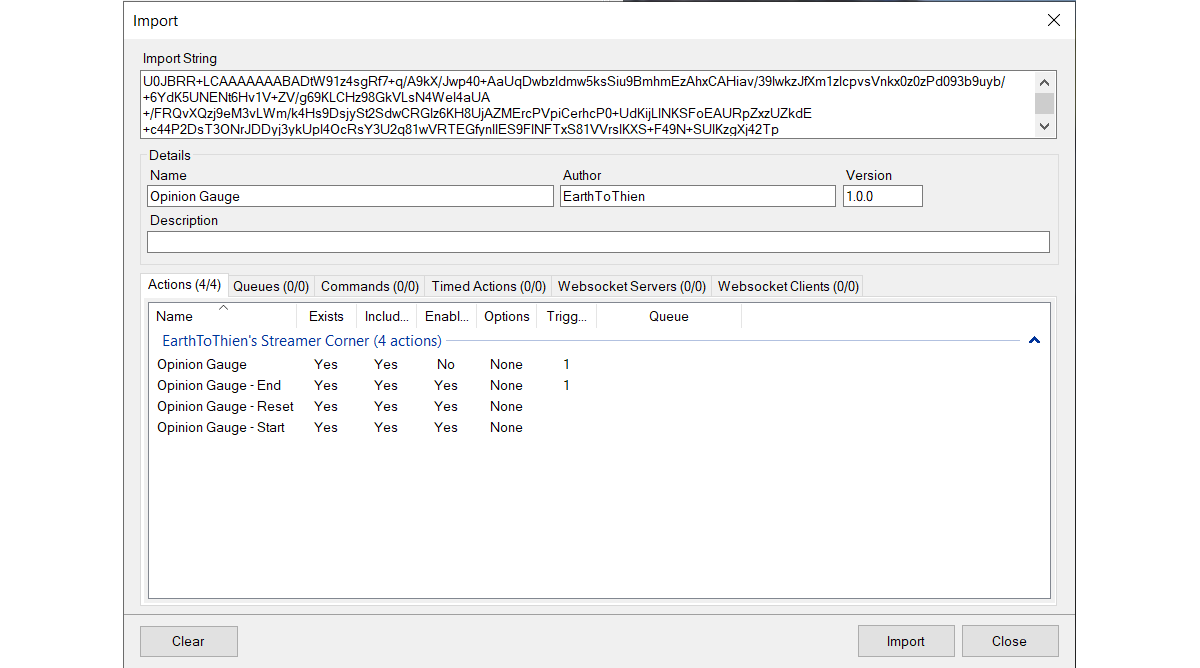
After importing the widget, the following actions should appear in the Streamer.Bot client:
- Opinion Gauge
- Opinion Gauge - End
- Opinion Gauge - Reset
- Opinion Gauge - Start
As a default, the Opinion Gauge action will be disabled (represented in red text and the Enabled state set to "No"), indicating that the widget is currently disabled.
Configuration
In Streamer.Bot, triggers (chat commands, rewards, etc.) need to be set for the Start, Reset, and End actions. The Start and End actions are used to activate and deactivate the Opinion Gauge widget respectfully while also controlling the state of the Opinion Gauge action. Reset is an optional action to reset the current results without needing to stop the widget. Alternatively, these actions can also be triggered from an Elgato Streamdeck or similar device that supports Streamer.Bot.