Home > Heart Rate Alerts
Table of Contents
Introduction
This is a detailed overview for the Heart Rate Alerts extension for Streamer.Bot. This extension is for Streamer.Bot to select alerts based off the streamer's current heart rate monitor reading through either the Pulsoid or HypeRate integrated apps.
Requirements
Download Code
Installation
In the Streamer.Bot client, click on the import option in the top menu. Drag the downloaded Download Code file into the Import String field. If done correctly, the Import Actions window should match the following image (Figure 1).
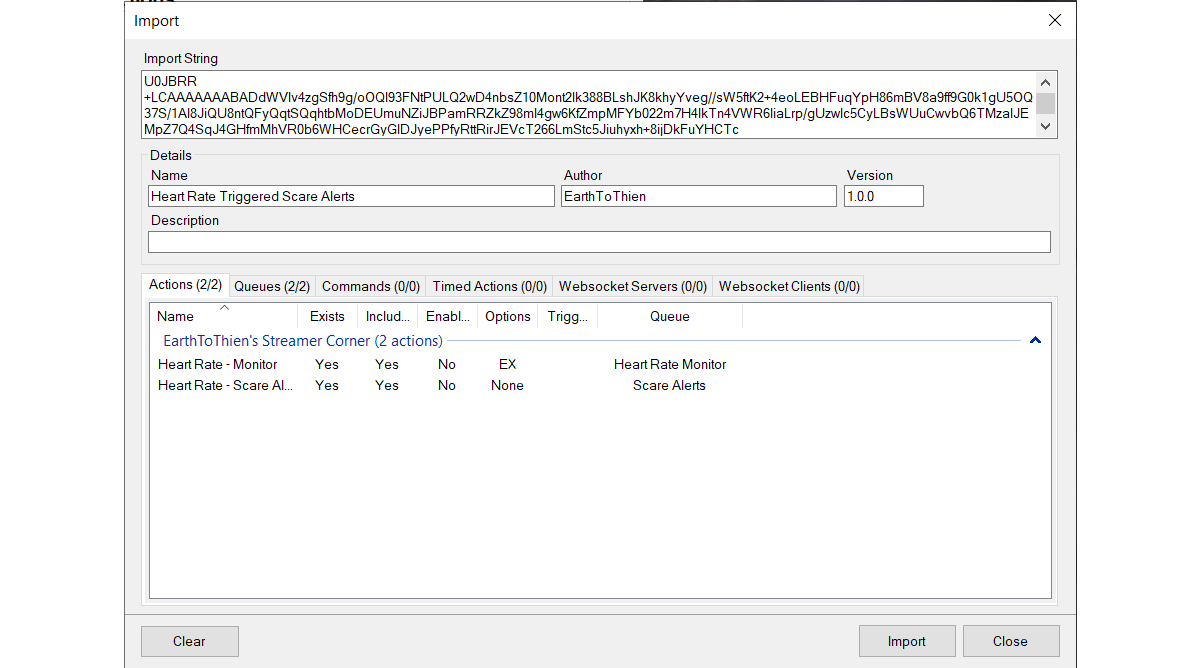
After importing the extension, the following actions should appear in the Streamer.Bot client:
- Actions Tab
- Heart Rate - Monitor
- Heart Rate - Scare Alerts
- Queues Tab
- Heart Rate Monitor
- Scare Alerts
The extension may be used with either Pulsoid or HypeRate. Both are heart rate monitoring applications and have their own unique setups for integration with Streamer.Bot. Instructions for their installation are documented in the Streamer.Bot wiki and can be found within the following links: Pulsoid Integration or HypeRate Integration.
Configuration
File Path Setup
When using the Heart Rate alert extension, it is recommended to create a dedicated directory for all sound files as demonstrated in Figure 2. Each sub-folder in the Heart Alerts folder serve as the varying levels of alerts with 1 being the lowest and 4 being the highest. The alerts will be selected based on teh current heart rate range. It is recommended by the Streamer.Bot wiki that the sound files be in MP3 or WAV format.

For the Scare Alerts action, the file path for the main folder is entered into the field for the Set Argument sub-action for the filePath argument (Figure 3). This argument is used in the Execute Code(Scare Alert Selector) sub-action as a reference in order to play suonds form the dedicated sub-folders.

filePath argument.Trigger Setup
Depending on the selected app, the Pulsoid Heart Rate Pulse or the HypeRate Heart Rate Pulse triggers are set for the Heart Rate Monitor action.
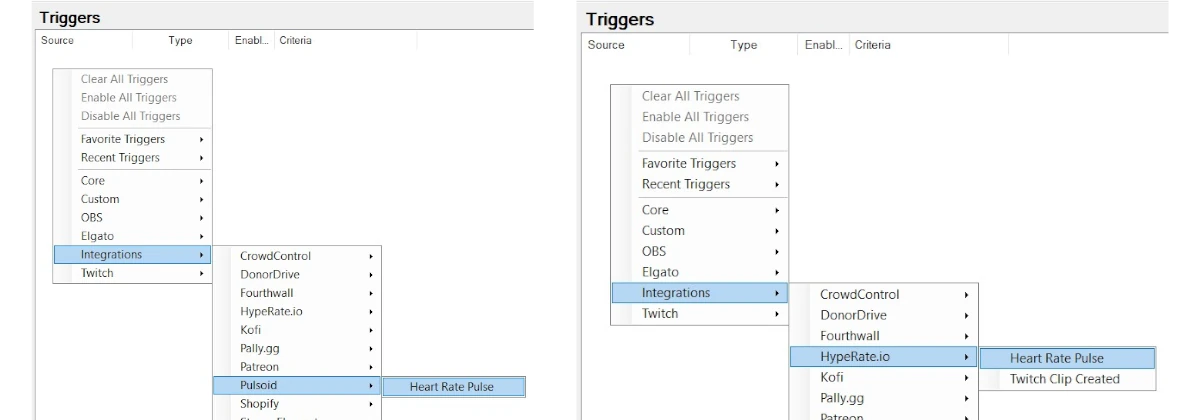
In the Monitor action, the Set Argument sub-action for maxHeartRate can be adjusted based on personal preference. This is used by the Execute Code (Scare Alert Selector) sub-action in the Scare Alert action to set the varying conditions for each alert level. For the Scare Alerts action, any trigger can be used (Channel Points, Twitch events, chat commands, etc.). Once activated, the action will read the current heart rate recorded by the Monitor action and select the sound file from the appropriate folder.